Today i'll write a simple tutorial about layer mask.It is for gimp beginner and people that don’t know how to use Layer masks.The basics of Layer masks are simple but yet very powerful tool.
The nice thing about layer masks is that they are flexible and editable.Using the layer mask we do not have to erase some part of the layer because layer mask concept is hidden the layer and by that way we will look more profesional working on layers.
If u dont have gimp,you can download it here.
download the original image from here.

the result

In my example i have two layers in my layers palet
1. A background layer that is named background.there is a red car in this pic that will be our subjek.
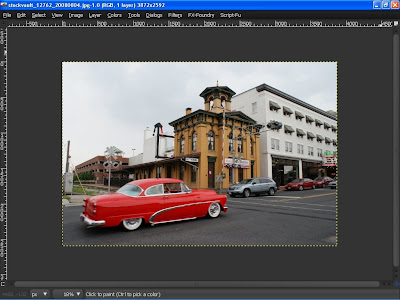
2.Duplicate the background layer and desatured it.Colors>Desature.

3.Then create a new layer mask.Select background copy layer and right click>Add layer mask.
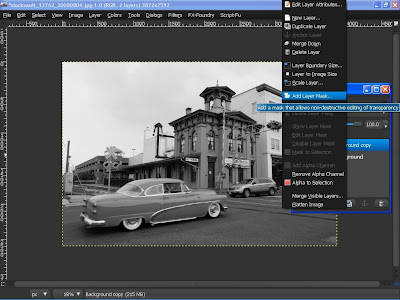
4.Initialize layer mask to white(full opacity).click Add.
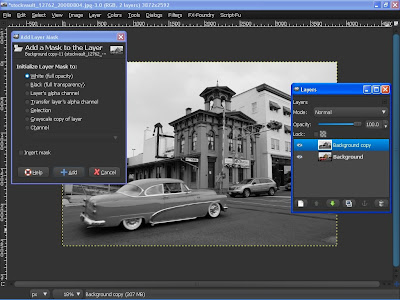
I named my background copy layer to Layer 1.(I always renamed my layer so it is easier to me to remember the layer rather than named the layer copy)
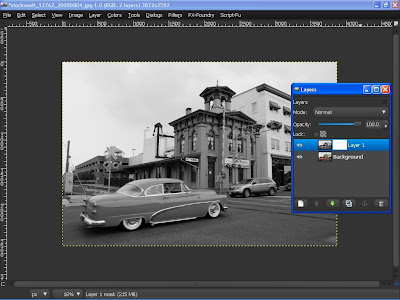
You will notice a white image layer on the right side of our Layer 1.That is our layer mask.
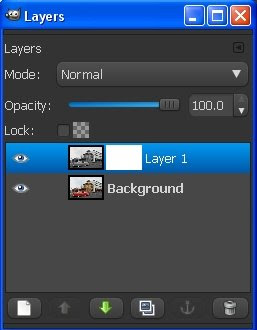
5.Then pick brush tool.Select circle brush size 19.Then scale the brush to 10.Make sure our foreground color is black.
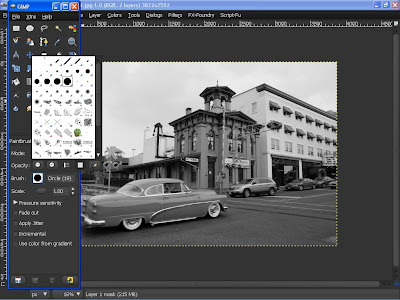
6.Then apply the brush and start painting the car at layer 1.You’ll see something like this:
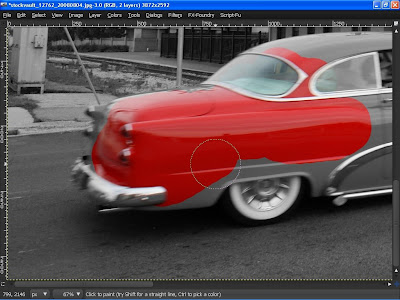
You'll see that we will colorize back our car to red.dont worried about being perfect because nothing is being deleted. It’s all there.Just switch between black and white and you can fix your mistakes.
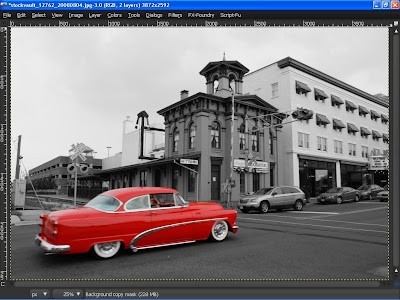
So remember black will hide our desature layer.and if u delete the layer mask u will get back the desture layer.
This is my final result using layer mask.

hope this tutorial will help some beginner user to understand how to use Layer Mask instead of erasing the layer.
some other related gimp tutorial on layer mask;
Selective color on Open Source Photography (OSP)
Layer Mask Fun With Gimp



12 Responses to "Tutorial layer mask in Gimp for beginner"
Very useful. Thank you!
glad to help other gimper..
(^_^)
One more "Thank you!", man! :)
How do you get up that 'Layers' toolbar?!! =S
Go to Dialog > Layers (using the shortcut key is F7)
This is awesome, thanks...
Thank you, Thank you! Your blog saved my life. Keep up the good work!
I'm always clueless when my lecturer said "Layer Mask!". Now I get it!
Thank You Very Much.I am a beginner and i learned this well.Thank you for your tutorial
@Harvard , Chalk & Talk, Vivek
welcome..:) cheers!
Thanks, it's very useful :D
Isn't it easier that way:
duplicate layer -> colorize it -> alpha -> erase?
I know, it's all about layer mask :).
Nice work, wish you luck
Alvaroo
Oh nice! SO would this be the same thing as an opacity map kind of thing?
Wait.. I still don't quite get it.. ><
What do you do after step 6?
Ahh sorry I'm very stupid.
Thank you for the great tutorial! :D
Post a Comment
Type your comment here, I'll try my best, to reply!