I've been using gimp 2.4.6 for about 2 month and i really like it.so i decided to make my first tutorial of gimp.This tutorial demonstrates a simple way to make a sketch look from picture using Gimp.
CLICK TO VIEW FULL-SCREEN

GIMP is an acronym for GNU Image Manipulation Program. It is a freely distributed program for such tasks as photo retouching, image composition and image authoring. It is often used as a free software replacement for Adobe Photoshop, the most widely used bitmap editor in the printing and graphics industries; however, it is not designed to be a Photoshop clone.If you would like to download Gimp, go to gimp.org
1.You need to select an image which is bright in color. Regardless of any image you want to select.Just make sure that if the image is not bright.. increase the brightness and contrast a bit. Now lets begin.I use stock images on Stockvault.net. They have a great selection of images that are free and have good resolution.
2.The first thing you will have to do is change the image mode to grayscale.Go to Image>Mode>Grayscale.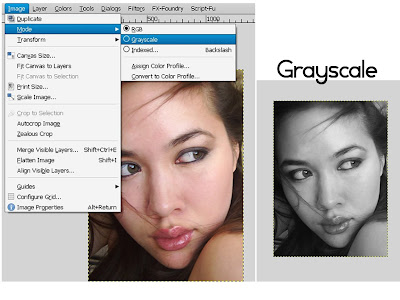
3.Duplicate the background layer and rename it as photocopy.
4.Go to Filter>Artistic>Photocopy.We will apply to the layer.Change the photocopy layer mode to lighten only.

5.Now we will duplicate again the background image(the original image) and put it above other layer.Rename it as Cartoon layer.
6.Go to Filter>Artistic>Cartoon and apply this filter to the cartoon layer.and change the layer mode to Overlay.

7.Once again duplicate the background layer(original layer)and put it above the other layer and rename it as Blur because after this i'll apply gaussian blur effect.Go to Filters>Blur>Gaussian Blur.
Change the Blur layer mode to Burn.


8.Duplicate again the background layer(original layer) and rename it as motion blur.Put it to the top.Go to Filters>Blur>Motion Blur.after that apply Motion Blur filter and change the mod layer to Burn. (Click the image to see the Motion Blur value that i used).


9.The Result.
another result 
hope you enjoy my post
Make Sketch Look From Picture
Posted by Starlight86 | gimp tutorials
Leave Me Comment! Click Here(13) | 8:16 AM



13 Responses to "Make Sketch Look From Picture"
i tried it on multiple pictures, but it doesn't work.
it fails
can u gives me more detail?
Caya lar, akak wat jadik.
Bole tak aladin wat tut on overexposed picture. Having searching high and low for that tut. Thanks in advance.
In "8.Duplicate again the background layer(original layer) and rename it as motion blur.Put it to the top.Go to Filters>Blur>Motion Blur.after that apply the filter and change the mod layer to Burn."
what does it means "after that apply the filter", apply what filter? Blur filter?
And after step 8, I have only 5 layers, but you have shown 6 layers. and what do you do with all these 5 layers. My Gimp image only shows "motion Blur layer" image, and did not auto-combine with all other layers. Do I have to manually combine with other layers? and how to do it and what other layers should I combine with?
My great appreciation to yous answer.
L. Garcia
Nice man..thanks for the tutorial..i like the result...
Woohoo! You rock man. I like your tutorial very much. Already subscribed to your feed. Looking forward to see high quality GIMP tutorials.
@L.Garcia
in steps 8,apply motion blur to the layer..
and you do not need to combine all these layers,just playing with the layer mod and u'll sure get the same result as mine..
@ feathervane
thanks you..
Thanks Hafidz..some works differently on Mac's
owhh..i see..do u use mac and got different result from me? i'm using windows..can u post ur result? i wanna see..
superb..simple technique..great result..
Very nice tutorial ..
hey i will be very thankfull if u create a fireline tutorial using GIMP
really awesome, lets try..hope u continuously post informative info for us..
Post a Comment
Type your comment here, I'll try my best, to reply!