P/s: This tutorial has been converted from the original Photoshop tutorial into Gimp. The original Photoshop tutorial can be found HERE in Abduzeedo site.
Before you try this tutorial,please download my Eclipse brush where i made it by myself. You can download the brush by click HERE. After download it, paste the brush to Gimp folder. And i'm using Gimp 2.6 for this one.
P/S : Click the image for larger view.
Create new document. I'll used 1600 x 1200. Fill the background with blackcolour .
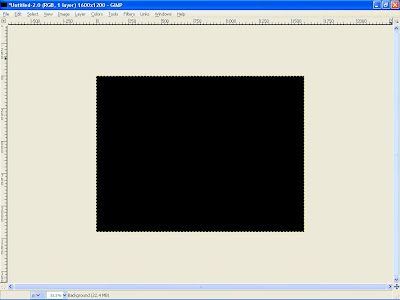
Then create new layer.I renamed it as dark violet.

Choose a dark purple. I'm using #b10993.

Select gradient tool, Radial for the shape and low the opacity to 50. Click the image for larger view.


Now create a new layer and i renamed it as eclipse.

Select the brush tool. and I'll using my Eclipse brush. Use white color for the brush.Then Select brush dynamic options and for the values use the image below.

Now we'll paint some ellipses at the eclipse layer.

Go to Filters>Blur>Gaussian Blur. For this first layer use 40 pixels for the Horizontal and 40 pixels for the Vertical.


Create another layer ( I named it eclipse 2 ) and start painting again.

Go to Filters>Blur>Gaussian Blur. For this second layer use 10 pixels for the Horizontal and 10 pixels for the Vertical


Create another layer and repeat the previous step, this time however i'll Apply the Gaussian Blur to this layer as well, but use only 1 pixel for the Radius.

And then create a new layer and i named it as Clouds.Fill it with white. Go to Render>Clouds>Different Clouds.and apply to the layer. I use 4 for the Detail, Randomize and Tileable.After that changes the layer mod to Overlay.


Create another layer and named it gradient.

Using the gardient tools select Full Saturation Spectrum Gradient , 100 for the opacity and Linear for the shape.

Apply the gradient to the layer. Change the layer mod to Overlay.U'll see a nice effect there.

Go to layer eclipse 3 and change the layer mod to Grain merge.

Last,go to layer 2 and change the layer mod to Hard Light

Finish!

Result

Below is my result using Photoshop..You will noticed that Gimp is a great free editing software ever because it can achieve almost the same as Photoshop result.

hope u like it..i take no credit of this awesome effect.credit all to Fabio Sasso for the inspiring idea.
I also included the Xcf file.
Click here to download the Xcf file used for this tutorial
UPDATED: 2 FEBRUARY 2009
I HAVE MADE NEW BOKEH .GBR BRUSH SO FEEL FREE TO DOWNLOAD IT HERE. THIS IS MY NEW RESULT USING THE BRUSH. MADE IN GIMP 2.6.4.
Hey, This is really cool. I like my outcome, its now my wallpaper.
ReplyDeleteGreat..glad u like it..:D Thanks for the comment.
ReplyDeleteNice work mate !
ReplyDeleteThanks you Gimper..:D
ReplyDeleteThis tutorial is awesome :O The gaussian blur to add depth, it's so basic yet so genius. The photoshop version looks hawt as well, photoshop always has this touch of proffesionality over GIMP =/ But it's not worth the money since GIMP gets so close :D
ReplyDeleteAnyway i'll keep an eye on this blog for sure :O
I'm learing to use GIMP now :D and this is great tutorial :D thanks. I waiting for your next. It's look cool :))
ReplyDeleteHave Fun!
I've noticed that the PS output was a little bit smoother compared to GIMP's. Was it intended? But over all this tutorial is really really great. Keep up the good work. ^
ReplyDeletethanks for the comment,i'll do my best to produce more gimp tutorial.
ReplyDeletethank you so much, so beautiful !
ReplyDeleteyou are welcome..:)
ReplyDeleteVery cool GIMP effect! Thanks!
ReplyDeleteI cant seem to get the brush you made to work on my GIMP... i use GIMP 2.6 but i just can't make it work... a little help here pls...
ReplyDeleteAnything???
ReplyDeletehelo,sory for the late reply because this few day i've been busy..
ReplyDeletetry to download again the brush..here is the new link..
http://rapidshare.com/files/160558866/bokeh.abr.html
then, paste it in Gimp folder, if u using windows,paste it in C:\Program Files\GIMP-2.0\share\gimp\2.0\brushes..
and then restart gimp..press F8(brush option) and then refresh brush..
i hope this solve your problem..
i thought .abr brushes are for Photoshop....aren't they?
ReplyDeleteyeaa..it's photoshop brush..but Gimp can read them..
ReplyDeletethat is the advantage of Gimp where it can read .abr brush meanwhile photoshop can't read the .gbr brush..so with my bokeh brush..u can use it for Gimp and Photoshop..
btw i use both of the software..:D
Oh ok it works now...
ReplyDeletetnx...
welcome..:)
ReplyDeleteVery helpful, thanks for the tutorial!
ReplyDeleteHey can GIMP read Paint Shop Pro brushes???
ReplyDeleteim just wondering coz i saw some nice looking PSP brushes and i would like to know if GIMP can read PSP brushes.....
idk but i'll check it for you..
ReplyDeletenice job man
ReplyDeletethanks you..:)
ReplyDeletegood job!!
ReplyDeletevery nice tutorial...i like it!
ReplyDeleteHi. I'm from Polish Forum of Gimp Users http://www.gimpuj.info/. I have a question: Can I translate this tutorial? Of course I will add a link to Your page.
ReplyDeleteOkay, u can translate it as long you link back to this blog.
ReplyDeletethanks.
Awesome tutorial! I don't have GIMP or Photoshop so I tried doing that in Paintshop Pro and i succeeded :) I kinda followed your GIMP tutorial but a few changes are made because there are no brush tool that does the same thing in GIMP in Paintshop. Thank you for this tutorial!
ReplyDeleteThanks a lot! Very nice tutorial. I have just Gimp. So I have been looking for such tutorial long time.
ReplyDeleteThank you again for the tutorial. Here's my output.
ReplyDelete@feathervane
ReplyDeletenice result!
This comment has been removed by the author.
ReplyDeleteThanks this is great.
ReplyDelete:) tq
ReplyDeletei'm finish downloading the brush. but i don't know how to put it on gimp. please please please email me how...:(
ReplyDeletemy email address is..
giemell.chk_03@rocketmail.com
please, i'm begging you teach me.....
I use gimp and I love it, but I have to say that photoshop results are really much better, less "amateur"!
ReplyDeleteI love it! I have now four friends with my result like a wallpaper in their desktops.
ReplyDeleteThanks!
Thank you so much for this tutorial.
ReplyDeleteIt's beatiful! Thank you from Spain!
This is a really awesome tutorial :D I think the GIMP one looks better then the Photoshop one, it looks more lively, and purty *-*
ReplyDeleteThis is really awesome! thnx for this!
ReplyDeletethis is very useful for beginner, i think, its will make a gimp user more interest with this gimp tutorial....check on of my tutorials here cool gimp tutorial
ReplyDeleteohh really thanks 4all!from Mexico, it was easy, just one question, how could I Import your brush?.
ReplyDeletehowever, thanks.
Such beautiful inspiration!! Love your site!
ReplyDeleteResume Template
Genial man...estuve horas tratando de hacer este pincel...queda buenisimo !!! saludos y THX, from Argentina !!!
ReplyDeleteThanks for this great tutorial. I've posted my attempt in my teeny tiny blog. And I've back linked to this post.
ReplyDeletehttp://techryon.blogspot.com/2012/09/bokeh-effect-in-gimp.html
I am unable to download the brush. What could be the reasons? Please help.
ReplyDelete